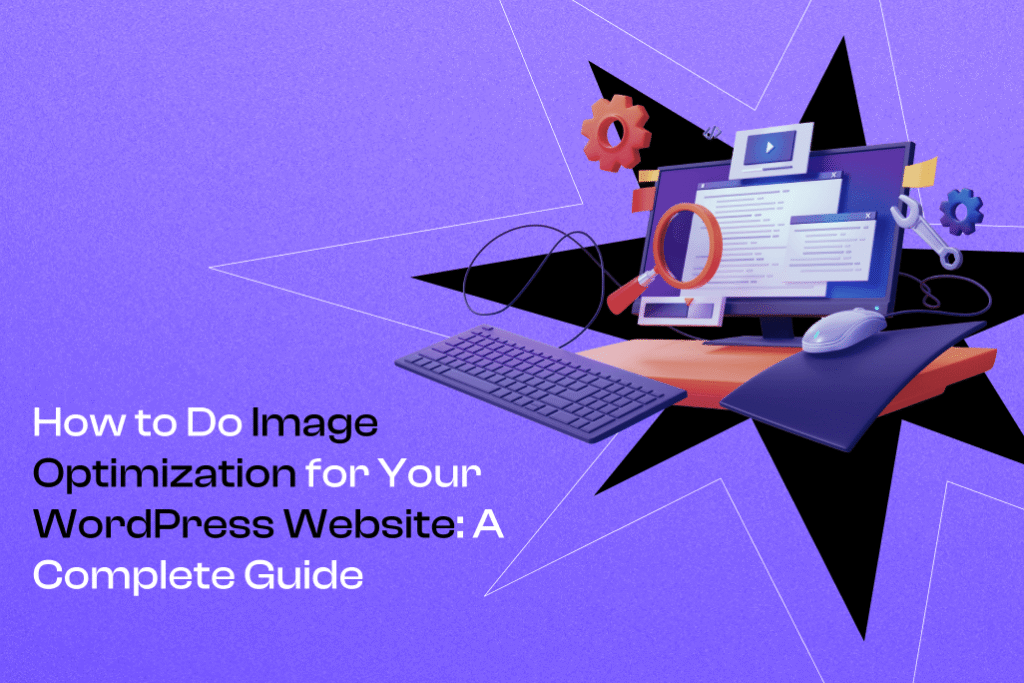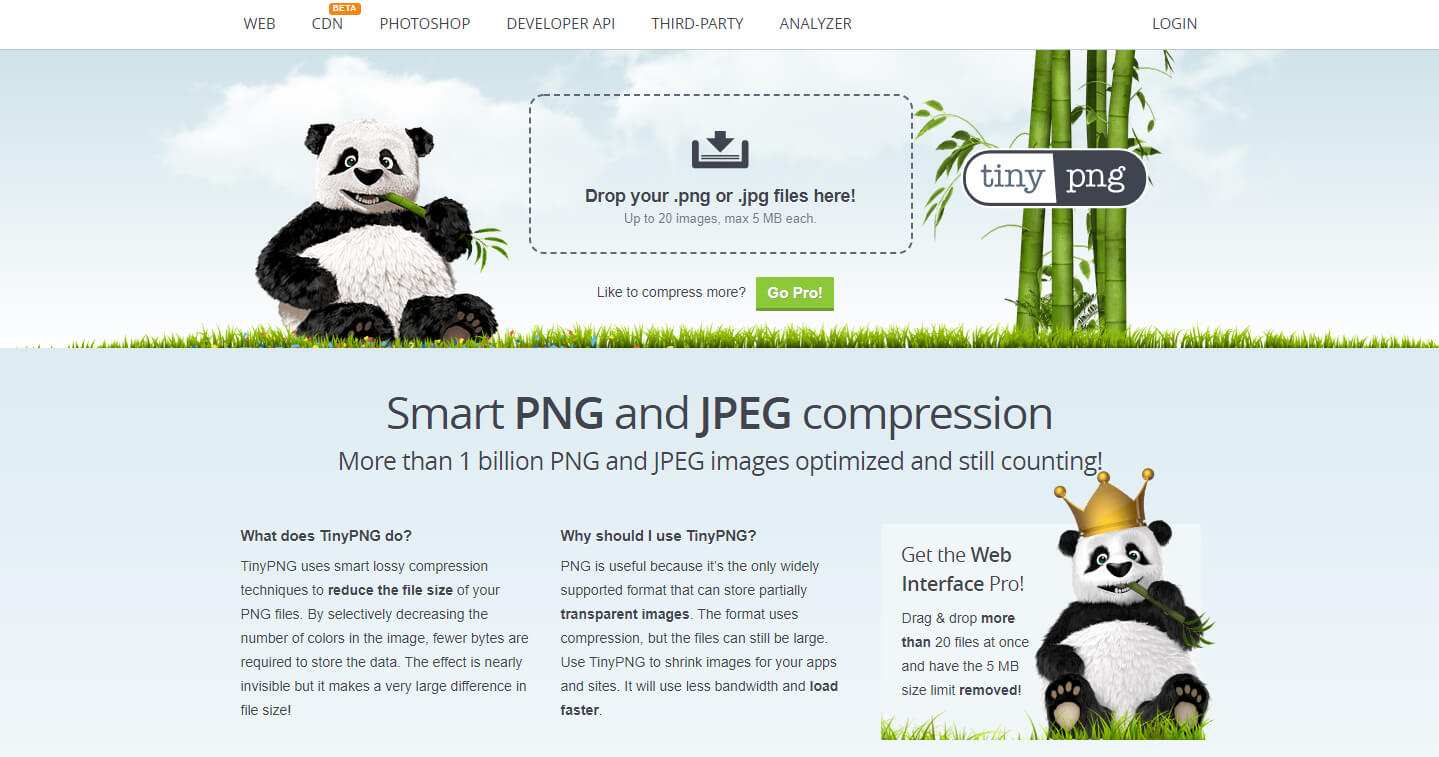The visual appearance of a website is one of the most important factors in building a successful website. When users visit a website with high-quality graphics, imagery and web design, they will consider it a professional website, even without reading much of its content. But, in order to make that impression on the users, you need to optimize images. Site visitors are more likely to stay on a website that loads quickly and displays images properly.
Too many heavy images can slow down your page speed and cause an increase in the bounce rate, which is a pretty bad indication for search engines. This can negatively affect your site speed, impacting both user experience and SEO. Luckily, there are plenty of ways to optimize images to make your website function correctly and attract more of your target audience.
In this article, we’re going to talk about what image formats you can use on your website and how to optimize images for your WordPress website. If your website is not based on WordPress, you can still find a lot of useful information about image optimization, as we’re also going to talk about image optimization in general.
Implementing important image optimization is a key strategy for website success.
Let’s get started.
Why Optimizing Your Images Is Important
First, let’s understand why it is so important to optimize images. There are a couple of critical reasons.
Heavy images can slow down your page speed, negatively affecting both SEO and user experience. Optimizing images can significantly improve loading times, which is crucial for both search engine rankings and keeping users engaged on your site.
People Remember Visual Information Better
When people read a dry piece of information without any visuals, they forget almost 90% of it. Whereas, if there is a compelling image attached to the same piece, they will remember about 65% of what they have read.
But, if these visuals are not of high quality or take too long to load, users won’t see them and may even quickly abandon your website. Besides adding lots of different imagery, you should also consider their quality and design and optimize them before publishing. As part of this optimization process, it’s important to maintain image quality while reducing file size, so your visuals load quickly without sacrificing clarity.
It Affects SEO
Images, especially heavy-sized ones, can slow down the page speed, which will most probably drive your visitors away. This means your website will have high bounce rates, which will tell search engines that your website is not that good, and it will rank your website in lower positions.
Of course, SEO is not just about speed and bounce rate, but these two can have a significant negative impact on your rankings. Properly optimized images can also improve your chances of appearing in search results, increasing your website’s visibility.
It Can Help to Improve the UX and Increase Conversions
Regardless of the purpose you created your website, whether for selling your products or simply informing your customers about your brand, you need to provide a great user experience. And by optimizing your images and making your website load faster, you will improve the user experience and provide them with more reasons to stay longer on your website.
And finally, an improved user experience will help you drive more conversions and reach your business goals. Image optimization not only benefits your site but also ensures a smoother and more enjoyable experience for the end user.
What is Image Optimization About?
In short, image optimization is about reducing the image file size without sacrificing the quality of the image. Optimization techniques are used to reduce file size for faster loading, ensuring your website performs efficiently.
To optimize your images, you can need to decrease the number of bytes and the number of pixels. Serving the correct image size and selecting appropriate image dimensions for different devices is crucial for optimal performance. It’s all about getting the best possible quality out of the least amount of bytes and pixels. This helps to decrease the size of your media files, which in its turn will improve the speed of your website.
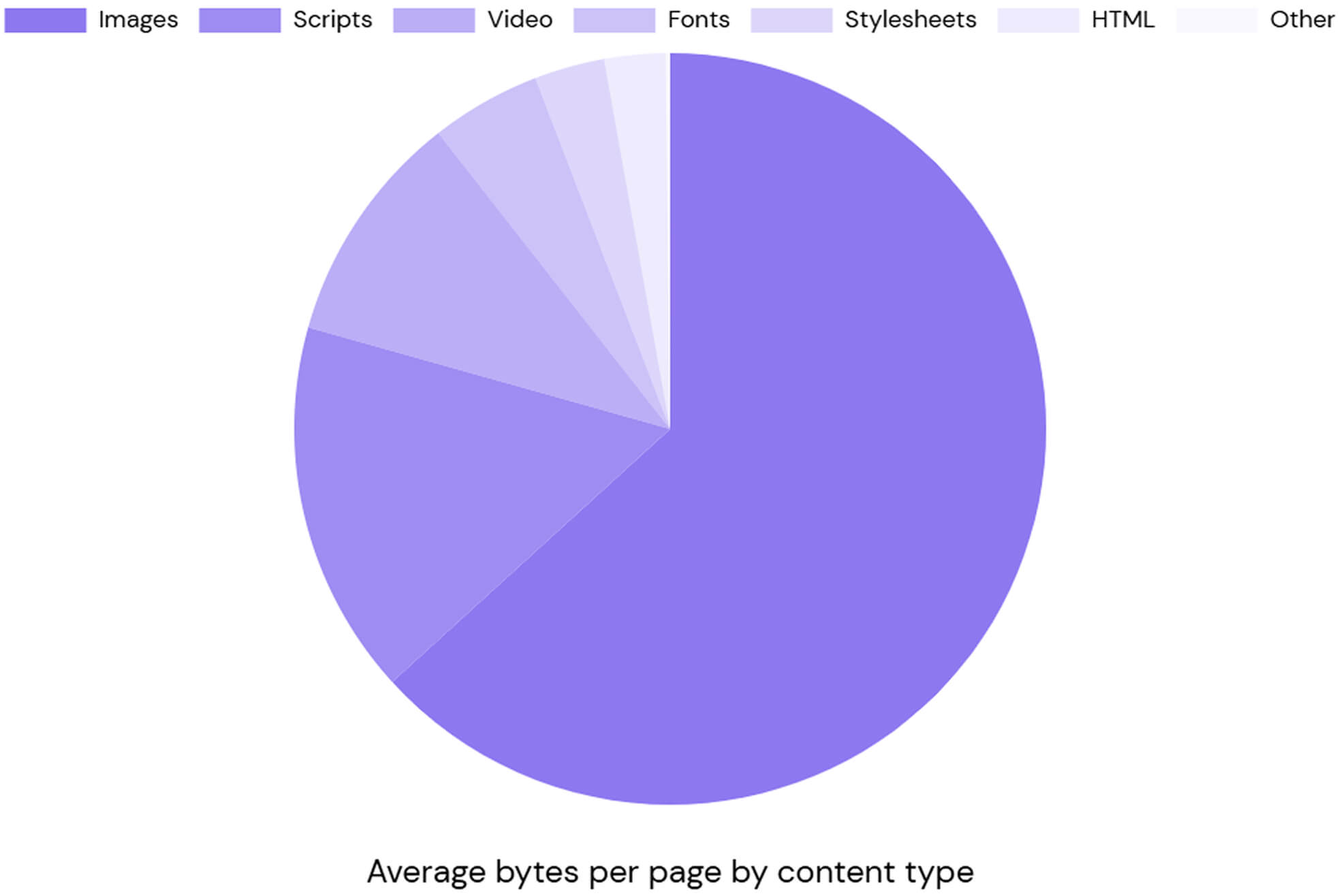
Image File Formats
Now, let’s explore different image file formats. Getting familiar with the most common image formats will help you choose the right format for your website and optimize them better. It’s important to select the appropriate file type for each use case, as different file types like JPEG, PNG, and GIF offer unique benefits for image quality, transparency, and browser compatibility. Besides, knowing the main difference between them and understanding which is better to use in specific cases can be handy in creating more practical media files for your website. Choosing the best image format or best format, such as WebP or AVIF, ensures optimal performance and user experience.
Lossy vs lossless
Image files can be either lossy or lossless. This mostly depends on how the chosen format deals with the data of your image.
Lossless formats won’t let anything from your original file get lost since this format typically includes all the data in your initial media file. That’s precisely why it’s called lossless. One of the main pros of using this format is that you can compress it in tandem with maintaining the original state of your file. Lossless compression reduces file size without any loss of image quality, making it ideal when preserving every detail is important. So, optimization won’t really affect the quality. PNGs, for instance, are the most commonly used lossless formats.
On the other hand, lossy formats may decrease the color palette of your image and remove the “unnecessary” data detected in your media file. Lossy compression works by selectively discarding data to significantly reduce file size, which can improve website loading times while maintaining acceptable visual quality. Although these techniques reduce the file size, they may also affect the visual quality of your image. JPEGs are one of the most common lossy formats.
There are also smart lossy compression techniques that intelligently remove redundant data, allowing for efficient image resizing and faster webpage loading while maintaining visual quality. Adjusting the quality setting is crucial to achieve the best balance between image quality and file size.
What are JPEGs?
As discussed above, JPEGs are lossy format files. So, when you convert a large image into a JPEG, some of the information gets lost. Although converting your media files into this format reduces their size, it affects the quality of your images. Reducing quality is a trade-off in the optimization process, as compression removes hidden information to decrease file size while aiming to maintain acceptable image quality. However, if you use small-size images, the impact will be very unnoticeable.
We would recommend using JPEG images if:
- You are working with online media files: JPEGs are pretty flexible and can be easily compressed, allowing you to quickly download the media files you found online.
- You want to edit and print an image: For best results, start with the original image before editing and printing. If your files have high resolution and low compression, then you can use this format to edit and then print them.
- You are sending an email: this format allows you to transform your media files into a very small-sized image which is great for emailing. This can be useful for email marketing as well.
- You are working with photographs: since the size of your media file can get very large with lossless formats, JPEG, as a lossy format, can be handy when you are dealing with photos.
Additionally, you can convert images to different formats, such as JPEG, to further optimize them for web use.
What are PNGs?
PNG, on the other hand, is a lossless file format. So, all the data in your media files are safe and guarded. One of the critical features of PNGs is their transparent background and the ability to display more colors. PNG files are commonly used for web graphics due to their lossless compression, which preserves image quality while allowing for efficient optimization.
You should consider using PNGs when:
- You want to add a little bit of spice to your website through high-quality transparent media files. One of the most valuable features of this format is its “alpha channel,” which allows you to choose different transparency degrees. Moreover, with its color depths, the PNG format creates more vibrant images.
- You are looking forward to displaying illustrations with a little color palette. Obviously, any format would work here; however, PNGs deal better with limited colors, and optimizing PNG images can further enhance web performance.
- You nееd smаll filеs: the PNG format allows you to reduce the file to very tiny sizes, making a perfect image file for your website. This is especially relevant for those images which are simple in their shapes, colors, or texts, and optimizing PNG images helps ensure faster loading times.
It is important to shrink large images, including PNGs, to reduce file size and improve website load times, as unoptimized large images can slow down your site and negatively impact user experience.
There are also a lot of other image file formats, but these two are the most common to use on websites.
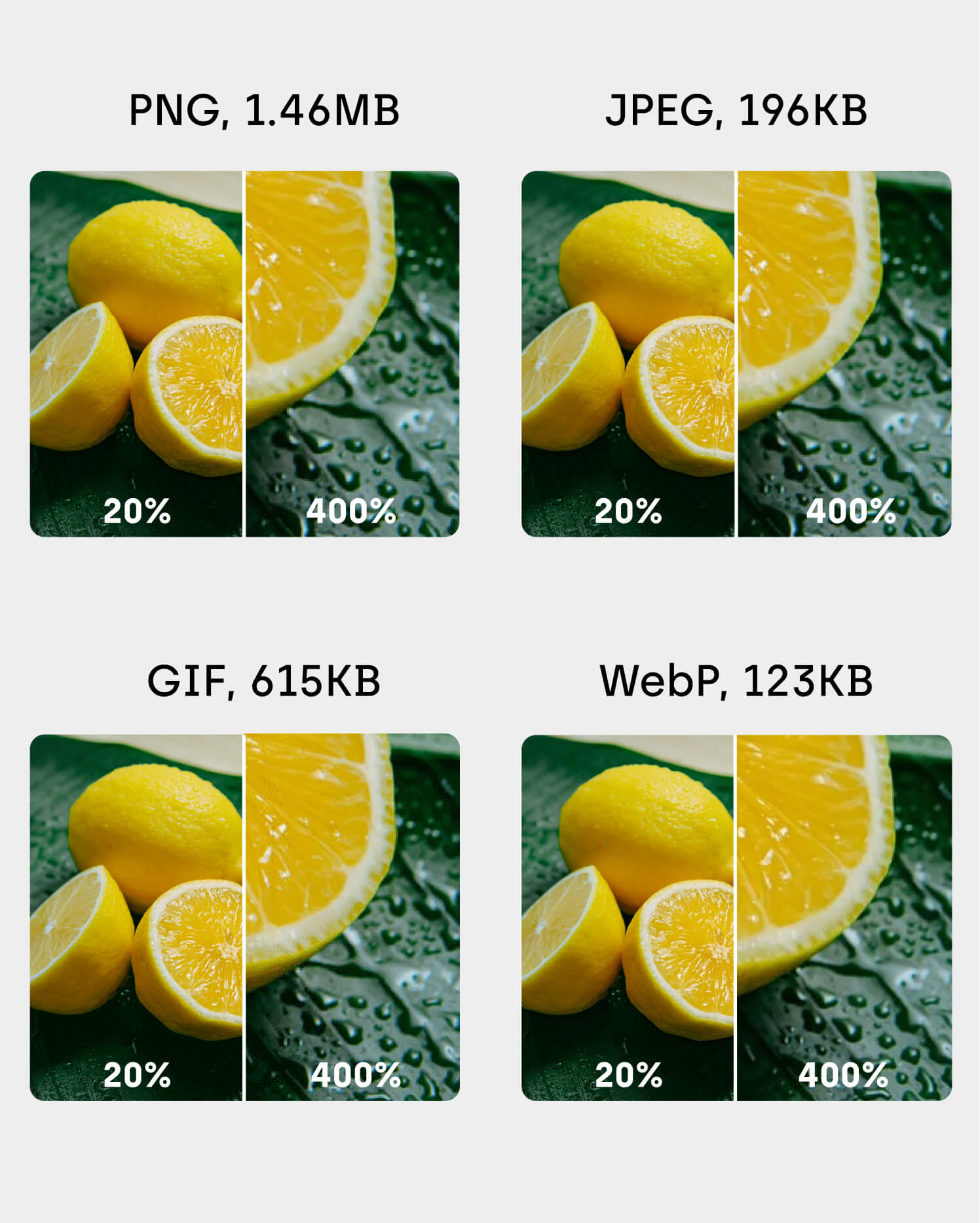
Vector Images and SVGs
When it comes to optimizing images for your WordPress website, vector images—especially SVGs—offer a powerful solution that goes beyond what traditional raster images can provide. Unlike raster images, which are made up of individual pixels and can lose quality when resized, vector images use mathematical equations to create shapes and lines. This means you can scale vector images up or down to any size without losing quality, making them perfect for logos, icons, and graphics that need to look sharp on every device.
SVGs (Scalable Vector Graphics) are the most popular vector image format for the web. They have a small file size compared to many raster images, which helps reduce load times and improve page speed. SVGs are also easy for search engines to index, which can give your site a boost in search engine optimization (SEO). By using vector images and SVGs, website owners can minimize the number of image files needed, reduce HTTP requests, and ensure their graphics always look crisp—no matter the screen size or resolution. Incorporating SVGs into your site is a smart way to enhance both visual quality and website performance without sacrificing speed.
How to Optimize Images for WordPress
Now that you are familiar with the most common formats and know how critical image optimization is for your website, it’s time to discuss several tools and platforms that will help you optimize your images. Image optimization tools can streamline the process by compressing, resizing, and managing your images for better performance and SEO. And, if your site is a WordPress website, which comprises more than 40% of all websites.) on the Internet, then this is essential information for you. In this section, we will provide you with different ideas on how to optimize images for WordPress and more.
How to Optimize Images With Plugins
Firstly it is worth noting that you can optimize your images for WordPress with or without plugins. If you are not skilled in working with various image editing programs and software, then don’t worry, as there are plenty of other options to optimize images. Particularly for WordPress, there are tons of good plugins that will help you. These plugins will automatically optimize your images and display the final compressed versions on your website. Some plugins also allow you to optimize a single image as needed, giving you more control over your media library.
Let’s take a look at the list below:
- reSmush.it – This is one of the best image compression plugins for WordPress. This plugin helps you optimize your images with only two clicks. Although it doesn’t allow you to set different compression levels, it is still a great plugin to optimize images for WordPress websites. It compresses images to reduce file size, helping your site load faster. It’s worth noting that if your media files are not larger than 5MB, ReSmush allows you to optimize them for free.
- EWWW Image Optimizer – This is yet another excellent image compression plugin solution for WordPress. With EWWW Image Optimizer, you can optimize and compress your new image uploads. This plugin allows you to compress your previously uploaded media files as well. EWWW Image Optimizer offers not only image compression but also additional features like automatic resizing and format conversion.
- Compress JPEG & PNG – This plugin allows you to optimize your PNG and JPEG images on upload automatically. It has both free and paid options. If spending money on image optimization and compression is not in your plans, then keep in mind that the free account allows users to optimize only 100 images per month. Furthermore, with this plugin, you can also specify which image sizes you are willing to optimize.
- ShortPixel Image Optimizer – ShortPixel Image Optimizer is another handy WordPress image optimization plugin. This plugin offers multisite support with a single API key, so it’s pretty user-friendly. ShortPixel automatically detects the best settings for each image to ensure optimal results. As in the case of Compress JPEG & PNG, with a basic ShortPixel Image Optimizer account, you can only optimise 100 images per month.
How to Optimize Images Without Plugins
As we mentioned in the previous paragraph, there are various helpful optimization plugins you can install on your WordPress site. However, third-party plugins to optimize images for WordPress may have several side effects. Below you can find some of the issues installed plugins can cause:
- Plugins may be heavy and slow your site down. So, there won’t be a reason for using them since they won’t help to increase your website’s speed.
- Plugins may not be compatible with the theme of your WordPress website.
- Installed plugins may also change the way your website looks.
Additionally, optimizing images manually can help conserve disk space on your server, preventing you from exceeding storage limits set by your hosting provider.
If you are unsure whether your plugins are compatible with each other or if you have too many plugins and don’t want to add a new one, below you can find alternative options for image optimization. Image optimization significantly reduces the total webpage’s weight, which is especially important for a typical website where unoptimized images can slow down performance and affect user experience.
Online Tools To Optimize Images Without WordPress Plugins
As mentioned above, there are many online tools designed to optimize images without WordPress plugins. Here you can find some of the best ones.
- TinyPNG
TinyPNG is one of the best online platforms to optimize images for WordPress without plugins. You can use this tool to compress images with PNG and JPEG formats, and it specifically supports jpg and png images for efficient compression. One of the best features of this platform is that it reduces your files’ size by up to 70% without affecting the quality of your images. This tool can be used for GIF optimization as well. - Kraken
This platform offers one of the fastest image optimization tools. It runs a unique algorithm that allows you to optimize your media files as much as possible without sacrificing quality. Kraken will definitely improve the speed of your website, and your visitors will have a positive user experience during their journey on your website. - Compress JPEG
Compress JPEG is also an optimization tool that you can add to your list. It allows you to upload and optimize up to 20 images at once. Additionally, besides using this tool for image compression, you can also use it to change the formats of your media files.
When using these tools, serving images in optimized formats is crucial for improving website performance and faster page load times.
Image Caching and Content Delivery Networks
Optimizing images for the web isn’t just about compressing files—it’s also about how those images are delivered to your users. Image caching and content delivery networks (CDNs) are essential tools for website owners who want to optimize images and improve load times. Image caching works by storing frequently-used images in a user’s browser or on a proxy server, so the images don’t have to be downloaded again every time a user visits your site. This reduces the number of requests to your server and speeds up page load times.
CDNs take this a step further by distributing your images (and other content) across a network of servers located around the world. When a visitor accesses your site, the CDN automatically serves images from the server closest to them, reducing latency and improving page speed. Many CDNs also offer built-in image optimization features, such as image compression, resizing, and format conversion, ensuring your images for the web are always delivered in the best possible way for each device and connection. By leveraging image caching and CDNs, website owners can optimize images, reduce server load, and provide a faster, smoother experience for their users.
Testing and Evaluating Image Optimization
After you’ve optimized your images, it’s important to test and evaluate the results to make sure your efforts are paying off. There are several powerful tools available to help website owners assess image file sizes, image compression, and overall page speed. Tools like Google PageSpeed Insights and Pingdom analyze your web pages and provide detailed reports on load times, image optimization opportunities, and how your images impact search engine optimization (SEO).
Other tools, such as WebPageTest and GTmetrix, allow you to dig even deeper, showing you how your images are being served, whether image compression is effective, and if caching or CDNs are being used properly. By regularly testing your site with these tools, you can identify unoptimized images, large file sizes, or other issues that may be slowing down your site. This ongoing process ensures that your images remain optimized for the web, helping you maintain fast load times, a better user experience, and higher rankings in search engine results. For website owners, making image optimization a regular part of your site maintenance routine is key to long-term website performance.
Final Thoughts
In short, image optimization is something you should consider if you want to have a fast-loading website. Optimized images play a crucial role in improving load speed and boosting your website’s performance, which not only enhances user experience but also positively impacts your SEO rankings. Remember that more than half of your audience will simply abandon your website if it doesn’t load within 3 seconds. The paradox is that they will also leave it if your content is not visually pleasing and attractive. The only solution here to reach the golden middle is image optimization.
Explore the tools we mentioned above carefully and choose the one that best applies to your website to create optimized images and achieve a better optimized image for your site.